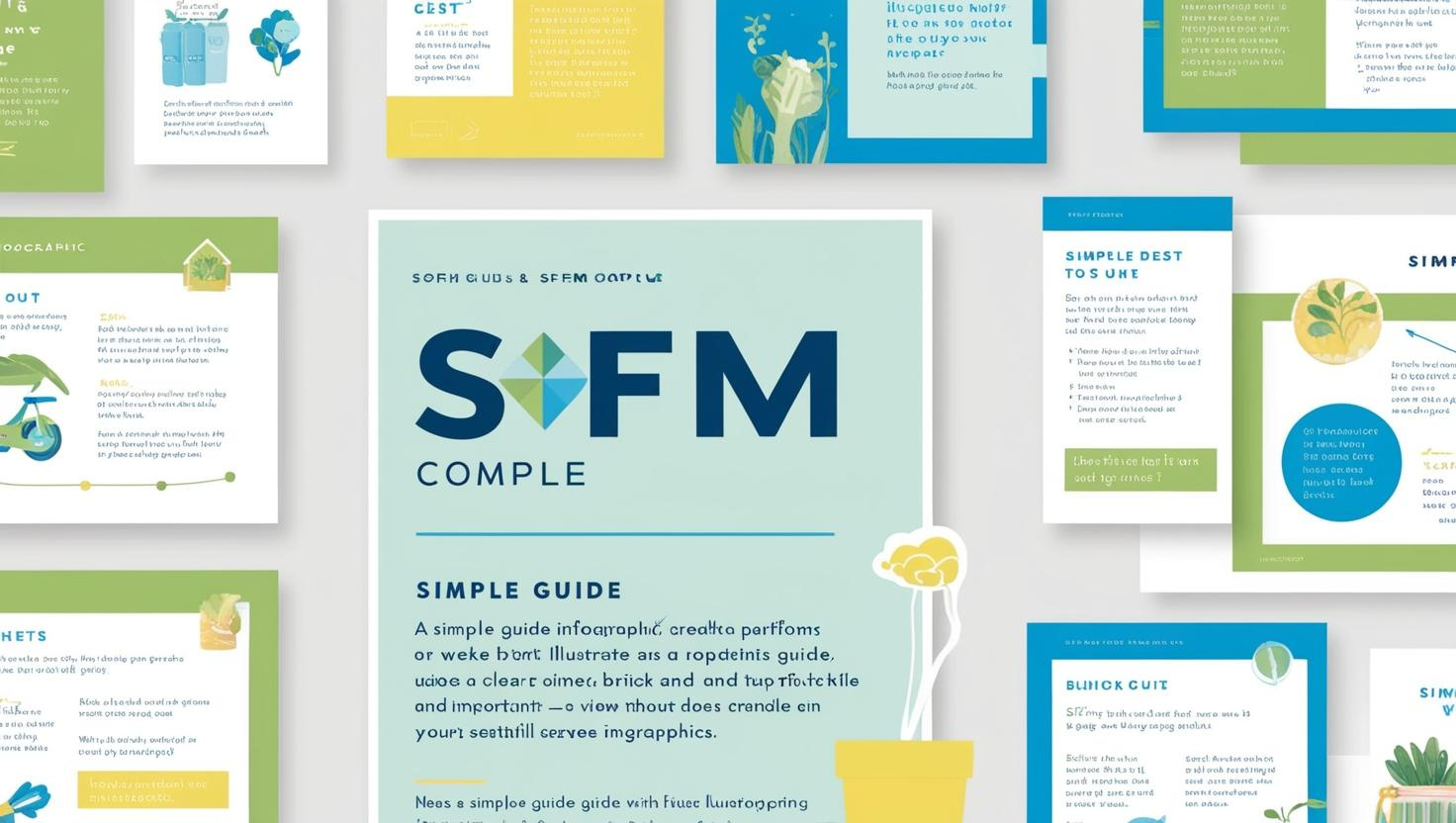SFM (Source Filmmaker) is a program that lets you make animated videos, posters, and other creative visuals. It uses content from games like Team Fortress 2 and Half-Life 2.
One important thing in SFM is compiling, which means turning your project into a finished file. For example, you can save your project as a video or an image.
This guide will explain SFM compiling in the easiest way possible. You will learn what compiling is, how to do it, common problems, and some tips to make it easier.
What Does “Compile” Mean in SFM?
Compiling in SFM means saving your project as a file that other people can see and use. For example:
- If you make an animation, compiling will save it as a video file, like MP4 or AVI.
- If you make a poster, compiling will save it as an image file, like PNG or JPEG.
Without compiling, your project stays inside SFM, and no one else can see or use it.
Why Is Compiling Important in SFM?
Compiling is very important because it changes your project into a finished product that can be shared or used.
Here are some reasons why compiling matters:
1. You Can Share Your Work
Once you compile your video or image, you can post it on YouTube, Instagram, or other websites.
2. Your Work Stays High Quality
Compiling makes sure your animations and posters look good outside SFM.
3. Your Files Work Everywhere
After compiling, your video or image can be played on different devices or software, like a phone, computer, or media player.
Types of Files You Can Compile in SFM
SFM lets you compile two main types of files:
1. Video Files
Videos made in SFM can be compiled into these formats:
- AVI: This is a high-quality format. It works well for editing in video programs.
- MP4: This format is smaller in size and great for uploading to websites.
2. Image Files
Posters or single images can be compiled into these formats:
- PNG: This is a high-quality image format.
- JPEG: This format makes smaller files but lowers the quality a little.
How to Compile a Video in SFM
Compiling a video in SFM is easy if you follow these steps:
Step 1: Finish Your Animation
- Make sure your animation is complete.
- Check the lighting, camera angles, and any effects you added.
Step 2: Open the Export Menu
- Click on File at the top of the screen.
- Select Export Movie from the list.
Step 3: Choose a File Format
- Pick a video format like AVI or MP4.
- If you want the best quality, choose AVI.
Step 4: Adjust Video Settings
- Set the resolution (like 1920×1080 for HD).
- Choose the frame rate (24 FPS or 60 FPS).
- Pick where you want to save the video.
Step 5: Start Compiling
- Click Export to begin compiling.
- Wait while SFM processes and saves the video.
How to Compile a Poster or Image in SFM
If you want to save a poster or single image, follow these steps:
Step 1: Finalize Your Scene
- Make sure your characters, lighting, and background are ready.
Step 2: Use the Snapshot Option
- Click File and choose Export Poster or Snapshot.
Step 3: Pick an Image Format
- Choose PNG for better quality or JPEG for smaller file sizes.
Step 4: Save Your File
- Give your file a name and choose where to save it.
- Click Export to finish.
Tips for Better Compiling in SFM
Here are some tips to help you get the best results:
1. Use High Settings
- Export videos at high resolution, like 1080p or higher.
- Choose uncompressed formats like AVI if you plan to edit later.
2. Check Your Lighting
- Good lighting makes your animation or poster look much better.
- Double-check shadows and reflections.
3. Close Other Programs
- Compiling uses a lot of computer power. Close extra programs to avoid crashes.
- If your computer slows down, try lowering the quality settings temporarily.
Common Problems During SFM Compiling
Sometimes compiling in SFM can cause problems. Here are common issues and how to fix them:
Problem 1: Compiling Takes Too Long
- Reason: High-quality settings or very detailed scenes.
- Fix: Use a faster storage drive (like SSD) or make your scene simpler.
Problem 2: SFM Crashes
- Reason: Your computer might not have enough memory or processing power.
- Fix: Lower the resolution or frame rate to reduce the workload.
Problem 3: Video Looks Bad
- Reason: Low settings during export.
- Fix: Make sure the resolution is high and turn on anti-aliasing.
Advanced Features for SFM Compiling
If you are experienced, SFM has some advanced compiling tools:
1. Use Custom Codecs
Codecs are used to improve video quality or make file sizes smaller. Examples include:
- H.264: Great for MP4 videos.
- Lossless codecs: Perfect for editing without losing quality.
2. Use Command-Line Tools
You can use command-line options to control bit rates, audio quality, and more.
My Simple Experience with SFM Compiling
When I started using SFM, I made many mistakes during compiling. Sometimes I forgot to check the settings and ended up with low-quality files. Over time, I learned to take my time and double-check everything.
One trick I discovered was using AVI files for editing. Even though the files were large, the quality was amazing, and it made editing easier in other programs.
Tools to Make SFM Compiling Better
These tools can make your compiling process even smoother:
1. Video Editing Programs
After compiling, you can improve your videos using software like:
- Adobe Premiere Pro
- DaVinci Resolve
- Sony Vegas
2. Image Editing Programs
For posters or images, you can use programs like:
- Photoshop
- GIMP
SFM Compiling: Common Mistakes to Avoid
Here are mistakes many people make and how you can avoid them:
Mistake 1: Not Saving Your Project
- Always save your work before you start compiling.
Mistake 2: Making Files Too Large
- High-quality settings can create very large files. Make sure you have enough space.
Mistake 3: Adding Too Many Details
- Overloading your scene with too many effects or props can slow down the compiling process. Keep it simple.
Why Compiling in SFM Is Worth It
Compiling in SFM may seem hard at first, but it is a necessary skill for creators. It lets you share your work and makes sure your effort doesn’t go to waste. Whether you’re making short animations or detailed posters, compiling is the final step to bring your project to life.